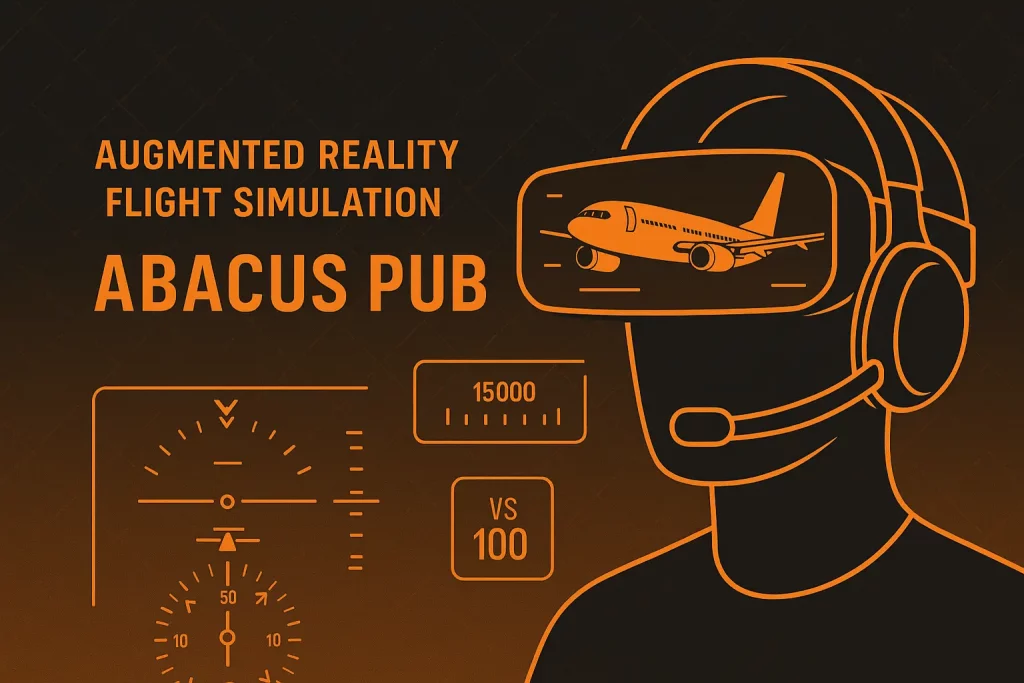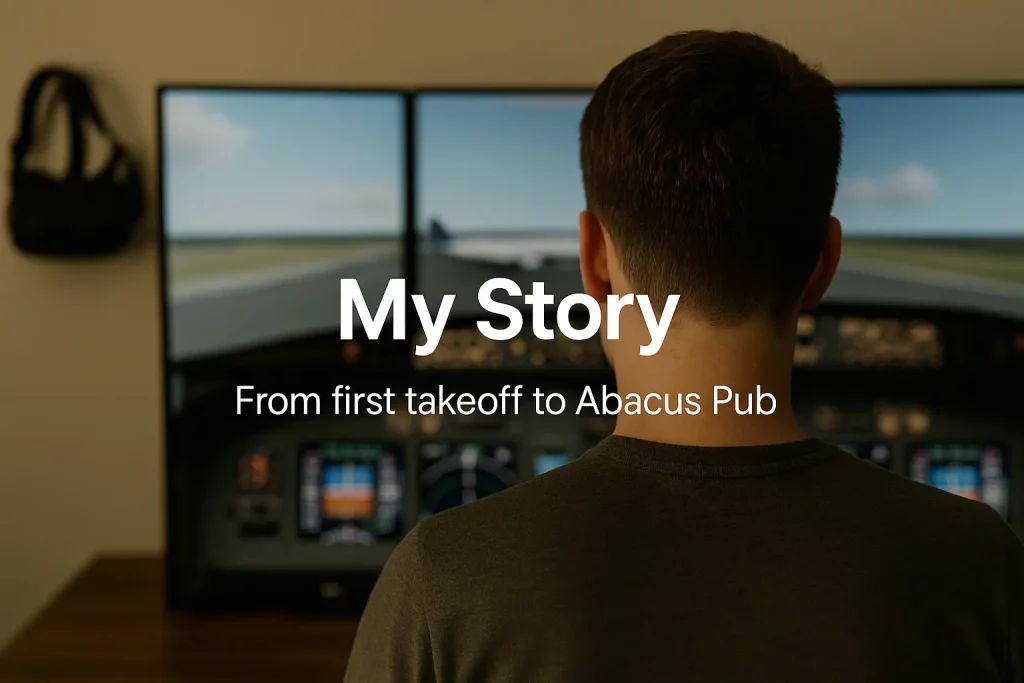I’m Kayla. I fly a little Cessna at my desk. It sounds silly. It also feels sort of real. I’ve spent months with this set-up, and I’ve had good days and rough ones. Let me explain. If you’d like an even deeper dive into those first sessions, check out the full narrative I wrote after my earliest flights.
So, what did I use?
- Sim: Microsoft Flight Simulator with the Cessna 172 (both the old round gauges and the G1000 version).
- Also tried: X-Plane 12 with the default C172.
- Gear: Honeycomb Alpha yoke, Logitech rudder pedals, and a mid-range PC (RTX 3060). One 34-inch screen. A cheap headset. A stubborn cat.
If you're hunting for add-ons or in-depth flight-sim guides, swing by Abacus; they’ve been curating sim tools and tutorials for decades.
That’s it. No fancy cockpit. No motion. Just hands, feet, and a lot of trim.
My first hop: KSQL to KHAF
I picked a clear evening. I set San Carlos (KSQL) as my start. I used the 172 with steam gauges because I wanted to keep it simple. Taxi felt easy, maybe too easy. The rudder was twitchy, so I added a small dead zone. That helped.
Takeoff time. I held centerline. Rotated at about 55 knots (that’s lift-off speed). The Bay opened up under me. Sun slid down. Water looked like glass. I said “wow” out loud, which made my cat stare.
Half Moon Bay (KHAF) came quick. I turned base too soon. Came in a little high. I flared early and bounced. Not a big bounce, but enough to sting. I added a touch of power, held the nose, and settled. A bit ugly. But safe. My hands shook. I grinned anyway.
Pattern work and a crosswind that picked on me
Next day, I stayed in the pattern at KSQL. Wind 10 knots from the right. The sim made me work the pedals. Small inputs. Tiny. I kept stomping too hard at first. The plane wagged like a puppy. When I eased off, the landing snapped into place. Not perfect. But better. That “aha” felt good.
Here’s the thing: the ground roll still felt slick, like the tires had oil on them. After a patch, it got better, but not great. I tweaked sensitivity again. That fixed most of it for me.
Catalina taught me patience
I wanted a challenge. So I set Catalina (KAVX), which sits high and looks dramatic. Short runway. Steep sides. I kept 20 degrees of flaps. Aim point steady. I was a little fast, then slow, then fast again. Go-around. Breathe. Second try, I trimmed earlier and kept my eyes on the numbers. Landed smooth enough to clap for myself. You know what? That felt real.
Weather and common sense
One stormy night, I flew out of Denver Centennial (KAPA). Live weather. Gusts shoved the plane. The Garmin showed ice warnings up high. I’m not dumb. A 172 has no ice gear. I turned back. The sim sold the “nope” feeling well. Thunder rolled in my headphones. I shut down on the ramp and felt proud I didn’t push it.
Avionics that help—and sometimes nag
The G1000 in Microsoft Flight Simulator is friendly. Knobs are easy to use with the mouse. I went “Direct-To” Half Moon Bay. The purple line popped in. Nice. The autopilot held heading and altitude fine. While tinkering, I compared several hardware panels and found one autopilot unit that actually worked the way I wanted. But on one ILS at Palo Alto (KPAO), it chased the glide slope and bobbed a bit. Not a deal-breaker. Just something I noticed.
In X-Plane 12, the G1000 felt steady too. The big difference? The way the airplane “sits” on the air. Landings felt more honest. I could sense the sink more. The view wasn’t as pretty unless I added scenery, but the plane behavior won me over on pure feel.
A real school sim vs. my home rig
I booked a session in a Redbird at a local flight school. Full box, big screens, C172 panel. No motion. My home time paid off. My radio calls were crisp. My flows were automatic. But the yoke was heavier there. The trim wheel felt “real.” I had to push harder. Still, the habits matched. And that’s the secret. The sim can build habits.
For another example of sim-time translating into real-world success, read this pilot’s story of using Microsoft Flight Simulator to ace their checkride.
I left that session feeling ready, not cocky. There’s no seat-of-the-pants at home. No smell of avgas. No bumps in your stomach. But there’s enough “there” to matter.
Little things I loved
- The sunset over the Bay looked like peach syrup. Corny, but true.
- Checklists inside the sim saved me when I forgot fuel pump or landing light.
- The sound of the engine at 2,400 RPM felt right in my bones. Not perfect, but close.
- Replay mode showed me if I was floating or flat. My landings got better fast.
Staring at so many gorgeous skylines in the sim also reminded me that some real-world settings—quiet beach coves, out-of-the-way observation decks, even a deserted FBO lounge after last light—carry their own spark. If your adventures ever shift from yokes and rudder pedals to a bit of romantic turbulence, you might enjoy reading some unexpectedly sexy places to hook up for a playful roundup of hidden spots that can elevate date night as effortlessly as a sunset approach lifts wanderlust.
If your route ever points you toward South Texas and you’re curious about inclusive companionship on the ground, the curated listing at https://onenightaffair.com/trans-escort-edinburg/ offers detailed, verified profiles of trans escorts in Edinburg along with safety tips and booking guidance, ensuring you can arrange a memorable, respectful meetup with the same confidence you plan a cross-country flight.
Things that bugged me
- Ground handling in MSFS still slips around, even after tweaks.
- Frame stutters over big cities unless I drop a setting or two.
- Mouse control on small G1000 knobs can be fussy.
- In both sims, stalls are a bit tame. I wanted more wing shake and a sharper break.
Real examples that helped me learn
- Soft-field takeoff at Half Moon Bay: I kept slight back pressure, added power smooth, lifted the nosewheel early, and stayed in ground effect. That trick clicked for me at home first.
- Short-field landing at Catalina: Full flaps, power to idle over the numbers, firm touchdown on point, brakes straight. I practiced ten times before I got a clean one.
- Crosswind at San Carlos: Right rudder, left aileron, hold it, keep the nose down. Saying it out loud fixed my feet.
- Leaning at 7,500 feet near Telluride: I pulled the mixture back till RPM peaked, then richened a hair. The sim responded like a real plane would, and my brain kept that groove.
Tips if you’re new and curious
- Bind trim to buttons. Your hands will thank you.
- Start with one airport. Fly the same pattern till it’s boring. Then it’s useful.
- Use real weather on calm days first. Add wind later.
- Record your landings. Watch, wince, learn, repeat.
- Set small goals: one smooth flare, one clean go-around, one neat checklist.
MSFS vs. X-Plane for the Cessna
- Microsoft Flight Simulator: Gorgeous world, friendly avionics, easy on-ramp. Great for horizon scanning and real-world nav.
- X-Plane 12: Better feel in the flare and on approach, more honest air. Looks fine, but not as jaw-dropping unless you tweak it.
If you want an expert’s perspective on where MSFS truly shines for training, check out a flight simulation professional’s in-depth review of Microsoft Flight Simulator’s capabilities.
I use both. If I want pretty and a relaxed evening hop, I pick MSFS. If I want to sharpen landings, I pick X-Plane.
Final call
Would I recommend a Cessna flight sim? Yes. Strong yes. It won’t give you G-forces or the smell of a busy ramp. But it will give you flows, focus, and calm hands. It nudged me from “guessing” to “knowing.”
My score?